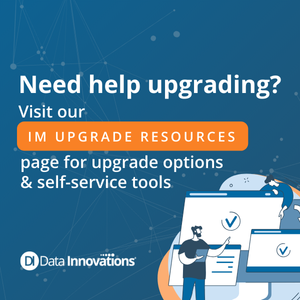
“That’s a fair question,” says Shawn Greenleaf, Lead Laboratory Consultant at Data Innovations (DI). “What labs running legacy versions of IM don’t see is the lost productivity and enormous cost that could come from a cyber breach. They are also missing out on improved performance with IM version 9, especially when updating to newer server hardware is part of an upgrade.”
Upgrading your version of IM does not need to be an overwhelming task that bites into your lab’s productivity. Direct customers of DI can count on our Technical & Professional Services (TPS) team to walk you through the process and alleviate any concerns, including those around downtime. According to Greenleaf, most large labs that perform data migrations as part of an IM and server upgrade experience 1 to 4 hours of lab downtime. Labs that perform an in-place upgrade with existing server hardware experience may experience only 30 minutes of downtime.
“With proper planning and communication, labs can get their IM upgrade done and begin processing lab orders quicky again, just as planned,” says Greenleaf.
Who Needs to Upgrade their IM Middleware?
To ensure the most up-to-date cybersecurity and performance capabilities, labs running IM version 8,17 and older should plan to upgrade their Instrument Manager software as soon as possible.
- IM v8.17 will reach End of Maintenance on 1er janvier 2026. This means the software will no longer receive security patches, leaving labs vulnerable to cyber threats.
- Legacy IM versions 8,16 and older have already reached End of Maintenance, as of février 2024. This means they are no longer receiving cybersecurity patches.
How to Identify the IM Version You Have
Currently, IM 2023 (version 9.00.30) provides best-in-class cybersecurity protections and data processing performance through the lnterSystems IRIS platform.
With the interconnectedness of middleware to lab information systems and hospital EHRs, running legacy IM software that no longer receives cybersecurity protections is nothing to take lightly. A compromise in one area, such as the lab, can spread laterally into an entire hospital network and have devastating impacts on patient care and the organization as a whole.
Remarque : If your lab is operating Instrument Manager through a third-party license, you can request to transfer your license to a direct licensing arrangement with Data Innovations. This enables more control over your upgrade timeline and process with the added benefit of receiving the full range of DI’s upgrade service and support options. En savoir plus.
How to Prepare for an IM Upgrade
So you’ve discovered your lab is running a legacy version of IM. What now? Don’t worry, we’ve got you covered. Following are some general steps to ensure a successful IM upgrade with minimal downtime.
1 | Build an upgrade team.
A strong upgrade team will help ensure a successful upgrade project. Consider including analysts who are trained and familiar with your facility’s Instrument Manager system, IT specialists with server and operating system (OS) knowledge, and LIS analysts who can assist with validation efforts. If your lab needs assistance with the upgrade process, DI offers Upgrade Service Packages to lighten your staff’s workload and ensure a smooth implementation.
2 | Determine if it’s time to upgrade your lab’s server hardware.
Instrument Manager is supported on Windows Servers 2016 through 2022, running Windows 10 Professional or Windows 11 Professional. However, labs with older Windows Servers that upgrade their hardware are likely to experience improved performance with their updated IM, a positive outcome that DI has seen with numerous labs.
If it is time to upgrade your lab’s IM production server, you will also want to update your mirror members, test server and thin client, if applicable. Include server provisioning steps in your project plan. Server provisioning is the process of setting up and configuring server hardware, software, and network resources to make them ready for use. DI provides Server Provisioning and System Specifications documents to help guide customers in standing up new servers.
3 | Prepare a data migration plan if you will be updating servers.
Migration of databases between servers takes time. Work with your local IT team to plan the appropriate data transfer mechanism and the best time for data migration. You may want to test a database transfer across systems in advance by making a copy and utilizing the transfer mechanism that your site has set up.
4 | Evaluate whether you will update any drivers.
Upgrading is an excellent time to evaluate your current versions of drivers for any updates you may want. You can see which versions of drivers you have in your IM system by selecting Reports from the IM menu, then selecting Available Drivers. Refer to our Driver Listing page for links to the DI driver library and driver compatibility documentation. Although updating drivers to the latest version is always recommended, you may not want to update the LIS driver due to the overall impact to the system. If you decide to update your LIS driver, we recommend performing validation on a test server.
5 | Plan for validation efforts.
Because validation takes the most time during an upgrade project, it’s important to have a solid validation plan. DI’s validation guidebooks can be very helpful to lab teams during this process. We provide these tailored guidebooks based on each customer’s server and IM versions. Validation testing may include (but not be limited to) connections and connectivity, version updates, rules, and governing agency requirements.
6 | Develop a downtime communication and response plan.
After determining an acceptable schedule for the upgrade and any downtime, it’s important to develop a communication plan to inform laboratory customers and stakeholders of any delays in service that may occur. You may want to emphasize that the upgrade is taking place to ensure the cybersecurity of your lab operations.
Working with DI During an Upgrade
There are several levels of support that DI can provide labs for an IM upgrade. If your lab has the staff to perform the upgrade on your own, DI can offer guidance and resources to help facilitate the project. If hands-on assistance is needed, DI’s Upgrade Service Packages provide IM installation, migration services, and go-live support.
Our TPS team, which is available to assist customers with upgrades, has extensive technical experience from working with hundreds of laboratories and a wide variety of diagnostic devices and lab information systems.
“When we work with a customer on an upgrade, we don’t consider it their project, we consider it our project,” says Greenleaf, an IT specialist with 17 years of IM and connectivity experience. “We’re a project team together, and our goal is to ensure a smooth upgrade while minimizing the risk of complications and interruptions to lab operations.” says Greenleaf.
Feedback from customers who have completed IM upgrades confirms this partnership approach.
Catholic Health Systems last year completed an upgrade to IM v9 .0 with High Availability and Disaster Recovery backup servers. Based in Buffalo, New York, CHS has seven lab sites covering all clinical disciplines. “The DI team was very easy to work with. They were very responsive, very organized, and the documents that were given to us were extremely helpful,” reports Rosanne Kowalksi, Application Programmer Analyst III with CHS.
Other feedback from a large enterprise customer (whose policy requires anonymity) details a successful upgrade with minimal downtime:
“We are a large healthcare entity with over 1 000 lab instruments connected to Instrument Manager and are always cautious about doing upgrades. However, upgrading to IM v9.0 went well, and our users only incurred an outage of 60 minutes which was masked by an LIS planned outage.”
This same DI customer also reported improved performance with their server and IM upgrade. “There is a significant benefit in server resources with IM v9.0, specifically RAM use.”
How to Get Started
For more guidance and resources to plan an IM upgrade, visit the IM Upgrade Resources page. To get started with your IM upgrade, contact your DI sales representative or click here to begin the process.
